Time to wake this blog up 😉
It’s been a loooonger while since the last post. I hope to get this blog into motion in the next few weeks/months (Daj Się Poznać 2017 is coming…), however to begin with I’m writing not strictly technical/programming post today.
Need for a new laptop
Few months ago I started to look for a new laptop. Previously I’ve had Lenovo Y580 with Intel Quad-Core, SSD drive and additional graphics card, which was very performant and enough to what I use the computer for. It had one disadvantage – size (15″) and weight (~3kg with battery inside). I’ve started my Master’s degree studies on weekends, so it was unhandy to carry it the whole day. I needed a computer to be light, packable into backpack and strong enough for my programming tasks. Then I found ASUS Zenbook UX310UA with the following specs:
Intel Core i5-6200U, 8 GBs of RAM (SO-DIMM DDR4, 2133MHz), 480 GB SSD, LED mat 13,3″ screen (Full HD), Intel HD Graphics 520, 1x USB 3.1, 2x USB 2.0, 1x USB-C, HDMI, 4240 mAh, Li-Ion battery, Windows 10 Home.
Note: In this review, I won’t give you benchmarks, drive speed measurements or performance graphs – instead, I want to tell you how this model fits for .NET Programmer and student in the same time.
Overview
Zenbook UX310UA offered the best value for money. It costed 4000 PLN (~920 EUR). Honestly, it was the cheapest PC from ultrabooks category which satisfied my requirements. Nonetheless, at a glance it seemed to me that it has almost the same parameters as my Y580 bought 3 years ago for 2/3 of that price. However, when I got into details it turned out that many components are simply newer, faster or produced using newest technologies.

Laptop is very thin and smooth. Its weight is only ~1.3kg with battery inside! It may be put into attached etui:

and easily put into a backpack, taking no more space then average-sized notebook.
Quality of the materials used to manufacture this PC is also very good. It’s mainly made from aluminium, with limited plastic parts. Hinges seem to be well-built as well.
Inputs and connectivity
I’d like to start with input and connectivity possibilities of Zenbook, because many people when thinking about ultrabooks imagine this:

Luckily, this is not Apple 🙂 ZenBook UX310UA doesn’t follow those politics. It is fitted with 1 x USB 3.1, 2 x USB 2.0, 1 x USB-C ports. Apart from that, is has HDMI port, SD cards slot and headphones input. All of those ports occupy rather small, thicker sides of the laptop:


Zenbook UX310UA and external screens
For me, the only problematic thing about graphics/external monitors ports is that ZenBook’s built-in Intel HD graphics card handles only one external screen at the time. It means that I’m not able to connect my two external monitors – even though one is HDMI, and the other one is VGA, which I could plug using USB-C <-> VGA adapter. I can either work on laptop’s build-in screen, or connect one external monitor and use build-in screen and that single external screen. This is quite acceptable, however not so comfortable – resolution on device’s screen is totally different than external monitor’s.
In order to solve that issue, docking station needs to be bought. ASUS provides really nice one and it’s possible to buy it for ~80 EUR. Having it, various external devices can be connected to ZenBook, e.g. Ethernet cable, additional USB devices, but the most important is that it can have connected two external monitors – it means you can work on laptop’s built-in screen and two additional screens in the same time. Cool. I’ll give it a try one day.
UPDATE 12/06/2017:
What I wrote above turned out to not be true. Fortunately 🙂 I’ve bought the cheapest USB-C -> VGA adapter and connected the second monitor to it – graphic card properly recognized it and I’m now able to work on 3 screens (built-in one and two external ones):

The USB-C -> VGA adapter I bought is produced by Renkforce (no idea what is this company 😉 ) and costed ~$13. Works perfectly.
Thanks to Alberto who recommended trying this approach in the comments – cheers 😉
Screen
ZenBook’s screen is mat, LED with FullHD resolution (1920 x 1080). Its diagonal is 13,3″. Working on such screen with such high resolution is a pure pleasure – colors are very deep and clear, all the fonts are clear also, not blurry as it might be if the resolution is lower or not properly adjusted to screen’s size. The fact the screen is mat makes is possible to work on it outside or in very sunny rooms.
Moreover, the computer is fitted with light sensor, so it – if you enable it to do so – adjusts screen’s lighting level automatically according to illuminance in the room you are currently in.

Keyboard
This is what we use the most – keyboard. ZenBook’s one is silent, the buttons are not very high, but also not flat – each one is easily “feelable”. What is very, very handy is that the keyboard is backlit. What is more, this LED keyboard’s backlighting is controlled by the same light sensor which takes care of built-in screen’s lighting level. So convenient working at night.

Touchpad
Laptop’s touchpad – this is the one I couldn’t get used to. In the beginning I got a feeling that the touch panel is “not sensitive enough” – when trying to move mouse cursor from point A to point B, I expected it to stop at point B, however it was stopping “two millimeters” before point B, which used to make me frustrated. Yet after few days of working without external mouse I quickly got used to ZenBook’s touchpad. Now I have nothing to reproach.
Hard drive
I’d like to mention hard drive separately, as this model contains 480 GB SSD drive, which is ADATA SP550. Read is up to 560 MB/s, whilst write up to 510 MB/s. I was also looking for as big SSD as possible, as in my opinion SSD drive is essential in each PC. My feelings are very good – I’ve never felt any slowdowns concerning files reading or writing. I’d definitely resign from a better processor or reduce some RAM amount if I could get SSD instead. I noticed huge overall performance improvement as soon as I changed HDD to SSD in my former Lenovo Y580. This is a must-have.
Battery
Here’s the most exciting one. Being fully charged, ZenBook tells me it can work for ~8.5 hours with no need to plug it in (Balanced power plan). And surprisingly this is… true. I took it several times for the whole day spent on the university and it was fine for it to work for that long on its battery only. Apparently this small guy doesn’t need much power 🙂
Sound
Laptop has self-built stereo speakers, that are quite fine for such kind of device. They do very well for Skype, movies or listening to music. Not a rocket science (as JBLs in Lenovo Y580), but quite well speakers for basic tasks. ZenBook has Bluetooth, so external speakers may be connected using it.
Programming
Finally we are here. I don’t use laptop for gaming or graphics-advanced tasks. The most complex tasks I use if for is programming. For that kind of works it fits me perfectly. On Windows 10, with two instances of Visual Studio 2015 opened, SQL Server running, Sublime, Evernote, Total Commander and Chrome running, resources usage is as follows:

As you can see, it actually consumed most of RAM available. Processor gets to 70-80% when executing more complex tasks like compiling code. I’ve never met any slowdowns however, so for me this is enough. If you use more apps in the same time (10 instances of Visual Studio? 🙂 ) then maybe some more RAM would be necessary to have.
Summary
(+) Pros:
- weight – light and handy
- great quality screen
- very good battery life
- built-in light sensor for the screen and backlit keyboard lighting adjustment
- 480 GBs SSD drive
- never overheats
- best value for money
(-) Cons:
without docking station, no possibility to connect more than single external displayUPDATE 12/06/2017: it’s possible, see Zenbook UX310UA and external screens section above
- touchpad’s precision may be too low for some users
For me, as .NET programmer and student in the same time, who doesn’t play any PC games, ASUS ZenBook UX310UA was a great choice. It’s light, very handy – can be put into the backpack as average-sized notebook, battery is really good. Resources are fair enough for programming tasks, as well as for university works or just exploring the web. Honestly, I even found it pretty hard to list abovementioned cons 🙂
I would definitely recommend ASUS ZenBook to everyone looking for a convenient, very good quality ultrabook, on which you don’t want to spend amount of money equaling your few salaries.
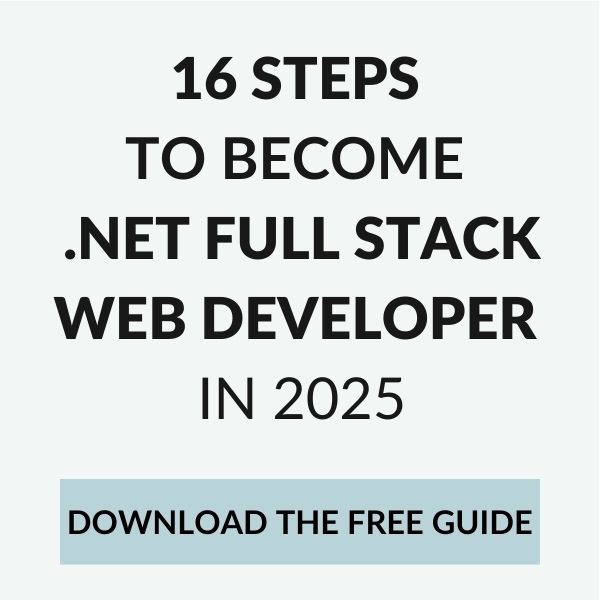
I also have a ZenBook and would LOVE it if it wasn’t breaking. It IS cheap, but the quality is not high. Mine broke 4 times during 1 year (battery, hard drive, chassis and HDMI). However when everything is repaired and when it is working fine – I love it. It’s just not very reliable and I need a backup laptop at home.
That’s a pity, I think you had a bad luck with all those crashes. I’ve had the same with Y580 – screen broke totally after few weeks of usage, I sent it to their service, they repaired it and then it broke again after a month… But then it was perfect for 2.5 year.
Generally that’s what I wanted to say, that ZenBook is really affordable and the best value for money as for the quality is represents. I have no other PC at home and it’s fair enough with ZenBook, I hope I won’t need to look for a backup one 🙂
Hello!
I’m thinking in buy the asus UX410UA, which is basically a newer version of yours, with 14″. According to the specs, yours has Intel HD 520 integrated graphics card and the UX410UA comes with the HD 620. Anyway, according with the Intel website, these integrated graphics support until three external monitors at a time: https://www.intel.com/content/www/us/en/support/graphics-drivers/000005556.html
Have you tried to connect two monitors using HDMI + USB-c->VGA adapter? Would the laptop screen be running at the same time as well? I’ve read about the ASUS docking station but I’m not sure if it’s absolutely necessary or a cheap USB-c->VGA adapter can do the work, given that apparently the graphics card supports three monitors…
Thank you!
Hey Alberto,
that’s interesting what you linked. I haven’t tried that with HDMI + USB-C -> VGA adapter configuration. I was wondering whether to but maybe another than ASUS docking stations as it costs a bit too much for me. I thought about Dell DA200 for instance, which costs around $80 compared to ~$200 for Asus one. Maybe I will make a test with the USB-C adapter and let you know here 🙂
Thanks Dawid,
You can find USB C-VGA adapters for about 15$ so I’d definitely give a try. In fact could be the best solution in terms of portability as well, an adapter is much smaller and lighter than any dock.
Anyway, if finally it doesn’t work, the Dell DA200 looks like a good solution, also the Kensington SD1500. I won’t buy the laptop until next month so please let me know if you try with the USB C-VGA adapter. Thanks!
Hey Alberto,
inspired by your suggestion, I’ve just ordered the USB-C -> VGA adapter. We’ll see after the weekend – I’ll let you know! Would be great if it does the job 😉
Good luck! 🙂
Hi Alberto, have you tried connecting two external monitors via adapter ? I’m owner of UX410UA too and I’m curious if I have to buy docking station or adapter will do the job.
Dawid, can you send me a photo of your USB-C port which you connected second monitor with? I’ve asked ASUS support and I’ve been told that it has to have some special sign on it (can’t remember what was that at this moment) and it isn’t there for me.
Cheers 🙂
Hi Piotr,
Finally I didn’t check because I haven’t needed yet. But if it works for Dawid, it should work for the UX410UA for sure, it’s exactly the same computer but with different screen (even if you open the case you’ll see UX310UA written in it.
Regards
Hey Piotrek,
here’s the photo of my USB-C port: http://www.dsibinski.pl/wp-content/uploads/2018/04/USBC_Port.png
It works, however I must make one disclaimer: after quite a time of using the USB-C -> VGA adapter I bought, I admin that sometimes I’m experiencing some issues on the display connected with it. Screen flickers or disables itself when some specific apps are displayed on it, e.g. Office365 apps. I’m not sure if it’s because of the adapter or the monitor itself which is quite old (ASUS VW221D). I didn’t have chance to try with another monitor.
Alberto – I’ve just received USB-C -> VGA adapter (bought for around $14), connected my second external screen and indeed – Zenbook handles built-in display + 2 external monitors in the same time 🙂 See it here -> http://www.dsibinski.pl/wp-content/uploads/2017/06/3screens.jpg
Thank you for your suggestion! 😉
I’ll update my post with the details of adapter I bought and possibility to have 3 screens.
Thanks once more!
That’s awesome! I’m glad you could find a solution (it will work for me as well when I’ll buy the UX410UA). Another positive point for the Asus 🙂
Thanks for letting me know and your review!